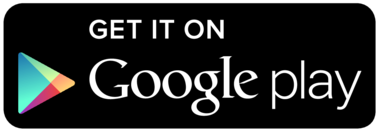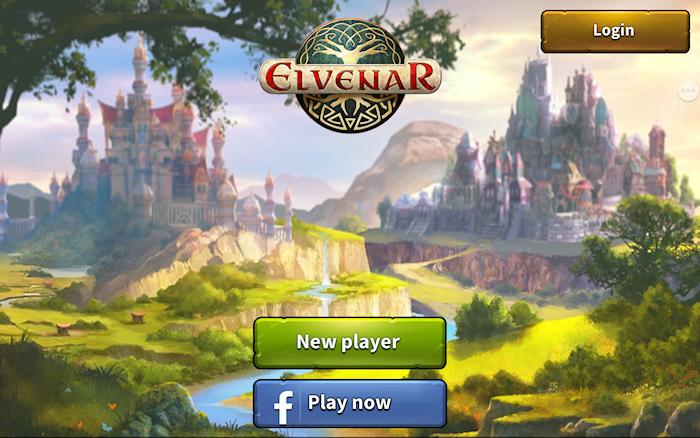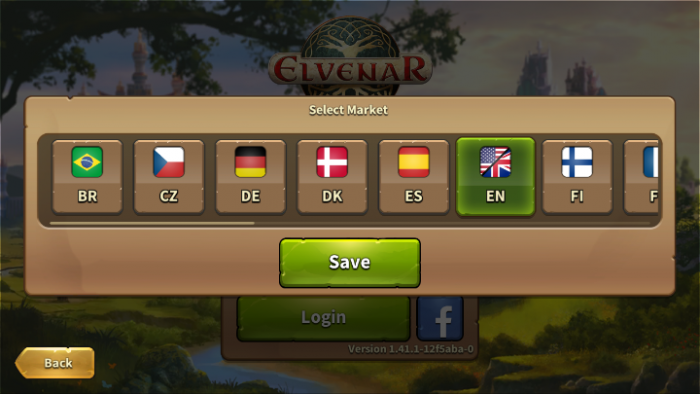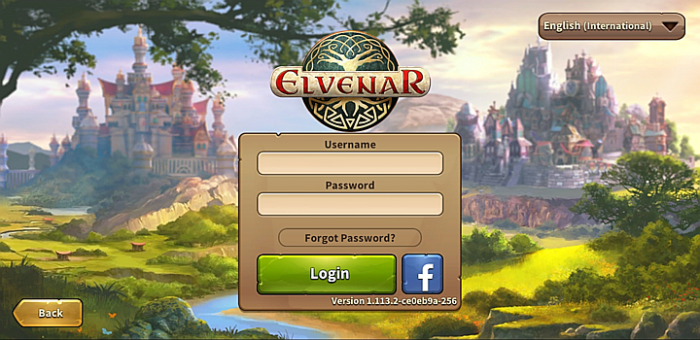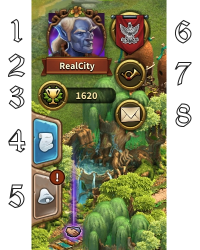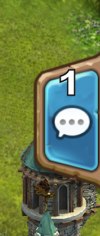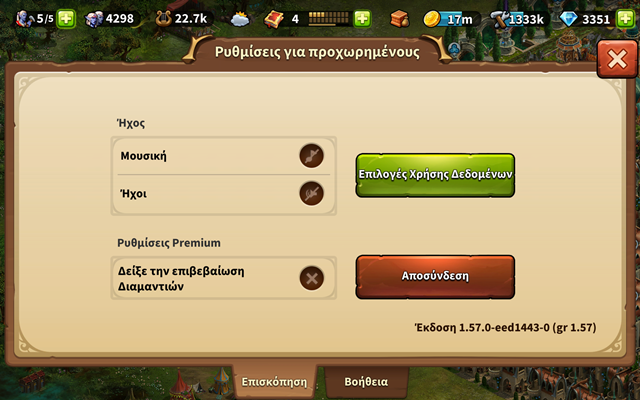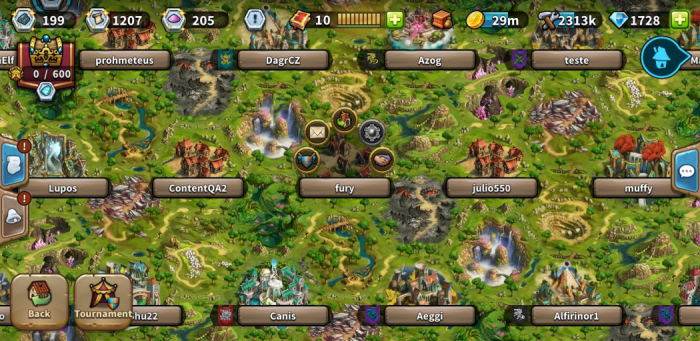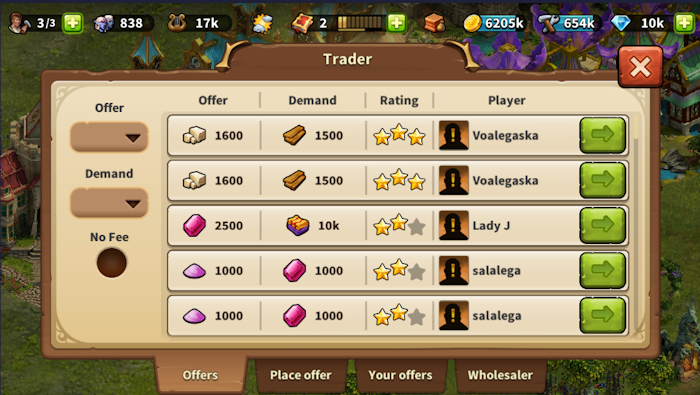Elvenar App: Διαφορά μεταξύ των αναθεωρήσεων
Χωρίς σύνοψη επεξεργασίας |
|||
| Γραμμή 68: | Γραμμή 68: | ||
* Ξόρκια και Μαγική Ακαδημία (η επίδραση των Ξορκιών είναι ήδη ενσψματωμένη όμως δεν απεικονίζεται) | * Ξόρκια και Μαγική Ακαδημία (η επίδραση των Ξορκιών είναι ήδη ενσψματωμένη όμως δεν απεικονίζεται) | ||
=== | ===Εγγραφή και Σύνδεση=== | ||
Εάν είσαι νέος παίκτης, έχεις την επιλογή να παίξεις χωρίς να κάνεις εγγραφή. Αυτή η επιλογή αυτόματα δημιουργεί έναν λογαριασμό "guest". Προκειμένου να σώσεις την πρόοδό σου στο παιχνίδι ωστόσο, θα πρέπει να εγγραφείς αργότερα. Αυτή η επιλογή παρέχεται σε ένα συγκεκριμένο μέρος του tutorial Η αντίστοιχη αποστολή θα σου ζητήσει να δηλώσεις ένα username και να κάνεις εγγραφή του λογαριασμού σου. | |||
<br><br> | <br><br> | ||
[[File:App_direct_play.png|700px|center]] | [[File:App_direct_play.png|700px|center]] | ||
<br><br> | |||
Εάν παίζεις ήδη στην έκδοση για browser, μπορείς να επιλέξεις να συνδεθείς ώστε να έχεις πρόσβαση στο παιχνίδι με τον υπάρχοντα λογαριασμό σου. Όμως μπορείς επίσης να δημιουργήσεις έναν νέο λογαριασμό χρησιμοποιώντας την επιλογή εγγραφής στην εφαρμογή. Μόλις συνδεθείς, μπορείς να επιλέξεις τον Κόσμο στον οποίο επιθυμείς να παίξεις. | |||
Είναι πολύ σημαντικό, πριν συνδεθείς να βεβαιωθείς ότι έχεις επιλέξει το σωστό server. Στην πάνω δεξιά γωνία, πρέπει να πατήσεις τη μικρή σημαία που αντιστοιχεί στους διαθέσιμους servers του Elvenar. Εκεί επιλέγεις το server στον οποίο θέλεις να συνδεθείς. | |||
<br><br> | <br><br> | ||
Αναθεώρηση της 13:16, 12 Δεκεμβρίου 2017
H Εφαρμογή του Elvenar, παρέχει στους χρήστες τη δυνατότητα να παίζουν το Elvenar σε φορητές συσκευές και δίνει πρόσβαση στα βασικά χαρακτηριστικά που απαιτούνται για τη διατήρηση του λογαριασμού τους. Εδώ παρουσιάζονται τα στοιχεία που απαρτίζουν την έκδοση για mobile συσκευές καθώς και τις διαφορές που έχει σε σχέση με την έκδοση για browser.
- Η εφαρμογή είναι πλέον διαθέσιμη για συσκευές iOS και Android.
Διαθεσιμότητα
| iOS |
|---|
| Android |
Απαιτήσεις
Ελάχιστες Απαιτήσεις
για συσκευές iOS :
- iPod touch, iPhone, iPad.
- iOS 8 ή παραπάνω
- σύνδεση στο Internet
H εφαρμογή δεν είναι διαθέσιμη για παλαιότερα μοντέλα, όπως: iPhone 4S, iPad2, iPad mini, iPod touch 5 ή παλιότερα.
για συσκευές Android :
- Android 4.4 ή παραπάνω
- σύνδεση στο Internet
Η εφαρμογή δεν γίνεται να κατέβει στη συσκευή εάν διαθέτει έκδοση παλαιότερη από την ελάχιστη απαιτούμενη
Βασικά Χαρακτηριστικά
- Τοποθέτηση, αναβάθμιση, μετακίνηση και πώληση Κτιρίων
- Όλες οι Φιλοξενούμενες Φυλές και οτιδήποτε σχετίζεται με αυτές
- Παραγωγή πόρων
- Δένδρο Έρευνας
- Απόθεμα
- Ανίχνευση Επαρχιών
- Διαπραγμάτευση Συναντήσεων
- Αγορά
- Αποστολές (όχι Events)
- Καλύβα Χτιστών
- Επισκόπηση Πολιτισμού
- Επισκόπηση Αγαθών
- Τοποθέτηση Επεκτάσεων Πόλης
- Tutorial
- Εκπαίδευση Μονάδων και Αυτόματες Μάχες
- Ήχος και Μουσική
- Chat
- Κατάταξη
- Συντροφιές
- Βοήθεια Γειτόνων
Χαρακτηριστικά που σχεδιάζεται να εισαχθούν σύντομα
Όντας στην έκδοση 1.43.2, τα παρακάτω χαρακτηριστικά δεν είναι ακόμα διαθέσιμα, όμως σύντομα θα αποτελούν τμήμα της εφαρμογής:
- Εικονίδια παικτών στη βοήθεια γειτόνων
- Προσωπικά Μηνύματα
- Επισκόπηση Αγαθών Φιλοξενούμενων Φυλών
- Τουρνουά
- Αρχαία Θαύματα ( η επίδρασή τους είναι ήδη ενσωματωμένη )
- Ξόρκια και Μαγική Ακαδημία (η επίδραση των Ξορκιών είναι ήδη ενσψματωμένη όμως δεν απεικονίζεται)
Εγγραφή και Σύνδεση
Εάν είσαι νέος παίκτης, έχεις την επιλογή να παίξεις χωρίς να κάνεις εγγραφή. Αυτή η επιλογή αυτόματα δημιουργεί έναν λογαριασμό "guest". Προκειμένου να σώσεις την πρόοδό σου στο παιχνίδι ωστόσο, θα πρέπει να εγγραφείς αργότερα. Αυτή η επιλογή παρέχεται σε ένα συγκεκριμένο μέρος του tutorial Η αντίστοιχη αποστολή θα σου ζητήσει να δηλώσεις ένα username και να κάνεις εγγραφή του λογαριασμού σου.
Εάν παίζεις ήδη στην έκδοση για browser, μπορείς να επιλέξεις να συνδεθείς ώστε να έχεις πρόσβαση στο παιχνίδι με τον υπάρχοντα λογαριασμό σου. Όμως μπορείς επίσης να δημιουργήσεις έναν νέο λογαριασμό χρησιμοποιώντας την επιλογή εγγραφής στην εφαρμογή. Μόλις συνδεθείς, μπορείς να επιλέξεις τον Κόσμο στον οποίο επιθυμείς να παίξεις.
Είναι πολύ σημαντικό, πριν συνδεθείς να βεβαιωθείς ότι έχεις επιλέξει το σωστό server. Στην πάνω δεξιά γωνία, πρέπει να πατήσεις τη μικρή σημαία που αντιστοιχεί στους διαθέσιμους servers του Elvenar. Εκεί επιλέγεις το server στον οποίο θέλεις να συνδεθείς.
Mobile Interface
The mobile Interface in Elvenar is very intuitive and easy to use. While there are many similarities between the desktop and mobile versions, they differ on several important points.
Main screen
This is your main screen showing your city and the buildings in it. At the top of the main screen you have access to the most important features.
| Number | Name | Description |
|---|---|---|
| 1 | Builders | Builders are responsible for constructing and upgrading buildings. Tap on the green + to unlock more builders. |
| 2 | Population | This shows your available Population. |
| 3 | Culture | This shows your available Culture. |
| 4 | Culture Bonus | This shows if you have a Culture Bonus and its possible benefits. |
| 5 | Knowledge Points | Knowledge Points (KP) are a special kind of currency. They are assembled in this bar. You can acquire them on several occasions and they have many uses. |
| 6 | Goods Overview | A list of your available Goods. |
| 7 | Coins | Your current amount of Coins. |
| 8 | Supplies | Your current amount of Supplies. |
| 9 | Diamonds | Your current available Premium currency. Tap on the green + to buy more Diamonds. |
On the left of the main screen, you have the following:
| Number | Name | Description |
|---|---|---|
| 1 | Race picture | This is showing the chosen race avatar. |
| 2 | Fellowship | Tap here to see your fellowship members list. |
| 3 | User Namne | This is your user name. |
| 4 | Ranking | This shows your position in the ranking. Tap on it to access all rankings. |
| 5 | Quests | Tap here to see your open quests |
| 6 | Notifications | Tap here to see notifications about your received Neighborly Help and who has accepted your offers in the Trader. |
On the right of the main screen, you have access to the chat window by tapping on the icon:
At the bottom of the main screen, you have the following:
| Number | Name | Description |
|---|---|---|
| 1 | World Map | Tap here to enter the World Map, explore it, collect Relics and visit other players. |
| 2 | Research Menu | Tap here to enter the Research Menu and research new technologies. |
| 3 | Open Inventory and Trader | Tap here to reveal the Inventory and Trader buttons (see below). |
| 4 | Move mode | Tapping the move button and then a building, will attach that building to the cursor. A grid is shown and the building area is highlighted in green if the position is valid for the building and red if not. |
| 5 | Buildings Menu | Tapping the buildings button in the bottom menu opens the buildings menu. Buildings are sorted into different categories and you can choose them via tabs. |
| 6 | Advanced settings | Tap here to adjust game settings and to log out. |
Advanced settings
On the mobile App, you get a simplified Advanced settings menu, where you can turn the sound ON/OFF for music and game sounds and select if you want a confirmation screen before spending any premiums.
This is where you find the Logout button as well.
Visiting Neighbour
From the World map, you can select the neighbor your want to help by tapping on his/her player name. Then you tap on the Neighborly Help icon.
When visiting neighbours, you don't get to see their cities. You get a screen where you can select which type of help you want to provide: donate to the Main Hall, motivate the Builders (when available) or polish a Cultural building (the highest value Culture building available).
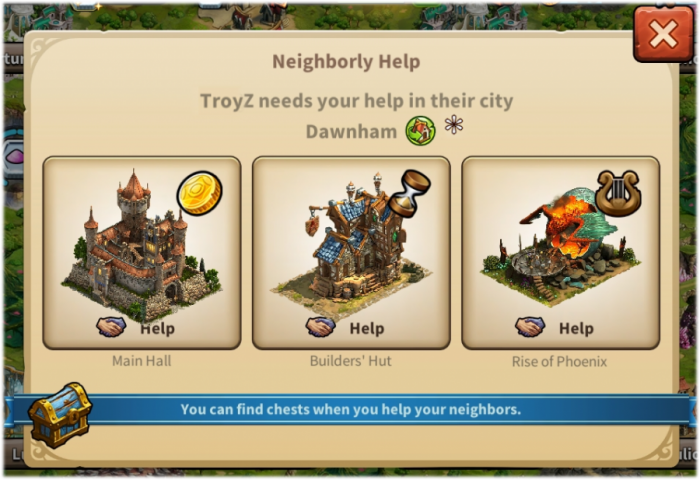
Trader
The Trader can only be accessed from the Trader building itself. It allows you to accept offers, place offers, view your offers and use the Wholesaler as normal. As yet, there is no Fellowship filter but there is a No Fee filter (not seen in the browser version).
Sell Buildings
By using the Move button and selecting a building, you can sell it as normal. Click the Sell button ![]() at the bottom of the screen to open the Sell window.
at the bottom of the screen to open the Sell window.